- Back to Home »
- Four Ways To Use Mobile Internet On PC Using Android
Posted by : Unknown
Now you can use your Internet data plan which is active in your phone on your Computer. Sometimes there is a situation when your broadband / Dongle / Internet connection is not working. In such cases you have to perform your works by using your phones. Although Android phones have capability of performing almost every task that you may do using a computer still computers are better in many ways as they have support for USB , specialized softwares and most importantly ease of use. So why to depend on your phone internet when you can even use it in your Computer.
In this way you can use your mobile net in computer using Bluetooth tethering
There are four very efficient ways to use your mobile internet in PC. Which includes two ways that doesn't require any specialized software installed in your computer as well as your phone because Android phone has inbuilt features to share internet.
1. USE INTERNET FROM ANDROID USING USB
- Connect your Android phone via USB to Computer
- Press Home / Applications button and go to Settings
- Go to More and select Wireless & Networks section
- Now open Tethering & Portable Hotspot
- Check USB Tethering to establish a USB data connection with your computer and Uncheck the sever the connection option
2. USE INTERNET FROM ANDROID USING BLUETOOTH HOTSPOT
- Connect your Android phone via USB to Computer
- Press Home / Applications button and go to Settings
- Go to Bluetooth From Wireless and Network Section
- Turn On Bluetooth and make it Discoverable
- Now Come to your Computer , Click On Start Button go to Control Panel
- Click on Hardware & Sound then on Devices And Printers
- Finally click on Add a device and select your Android phone from list to pair it & click Next
- Coming back to phone , go to Wireless and Network Section & Check Bluetooth tethering
3. USE INTERNET FROM ANDROID USING PORTABLE HOTSPOT
- Press Home / Applications button and go to Settings
- Go to More and select Wireless & Networks section
- Now open Tethering & Portable Hotspot and check Portable Wifi Hotspot
- Tap on Configure Wifi Hotspot & Enter any name as your SSID
- Set security and password for your Wifi Hotspot & Save it.
4. USE INTERNET FROM ANDROID USING TETHER
Tether is a specialized software that allows you to use internet of your Android phone to computer.
The download can be obtained from here:http://www.mediafire.com/download/0mii7n0bx2lwvsg/tether.exe
(Account Of Tether Is Needed,Sign Up First)
- Before you run tether in your computer , connect your phone via USB and make sure that USB Debugging is enabled in your phone.
- If not , you can enable USB Debugging by navigating to Setting > Applications > Development and mark USB Debugging
- Now Install Tether in your computer. During installation it will ask several times for confirmation click Yes and Trust everytime. It will install Tether in your phone at the same time so make sure that your phone is connected to computer during installation
- After installation choose your device i.e. Android and mode i.e. USB
Once it shows that you are connected to Android , you can run any browser and start using internet on your computer.
This window shows you confirmation and status of your internet connection . If you need to check your amount of data sent / received during active session you may refer to this window anytime.
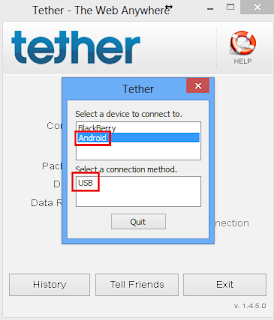












_edited.jpg)


.JPG)
_edited.jpg)

